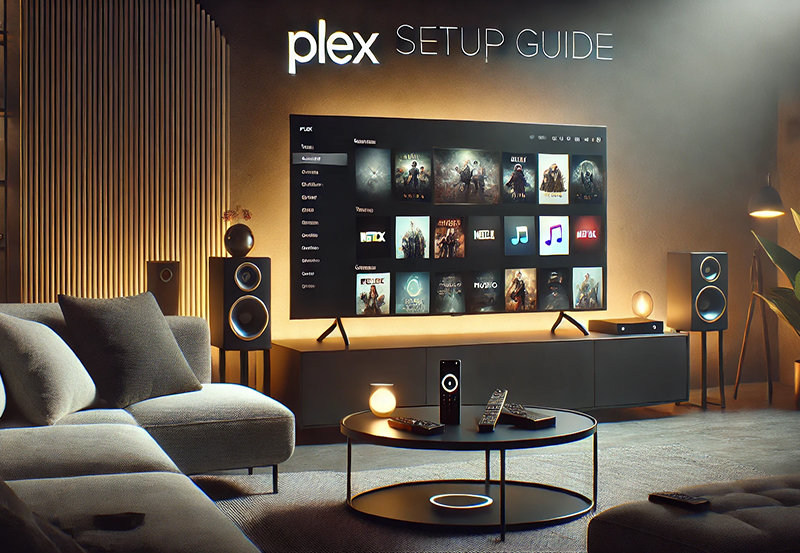Setting up your Apple TV for smooth, uninterrupted streaming can sometimes be a challenge. Network issues can dampen your entertainment, turning what should be an enjoyable experience into a frustration. Fear not, though, because this guide will help you troubleshoot common network setup problems so you can get back to watching your favorite shows. Plus, we’ll introduce you to Beast IPTV, the top rated IPTV service, to revolutionize your viewing pleasure.
Understanding Common Network Issues
At times, network issues may not be obvious, making it crucial to pinpoint the exact problem affecting your Apple TV. Basic troubleshooting steps can often uncover the root of these issues.
1. Network Connectivity Dropouts
One of the most frequent problems users encounter is the intermittent loss of network connectivity. This can manifest in annoying buffering or complete disconnection from the internet.
Pro Tip:
Discover the ultimate entertainment solution with 7 Days FalconTV Subscription designed just for you.
Understanding Dropouts
Dropouts can occur due to several factors, including weak Wi-Fi signals or interference from other devices. It might not be apparent, but even small disruptions can significantly hinder performance.
Solutions for Connectivity Issues
To resolve these hiccups, you may consider placing your router nearer to the Apple TV or eliminating potential sources of interference. Check if there are firmware updates available for both your router and Apple TV as they often come with critical bug fixes. Alternatively, try connecting through an Ethernet cable, if feasible, for a more stable connection.
2. Incorrect Network Settings
Sometimes, incorrect network settings can be the culprit behind connectivity trouble. This can be due to either human error or network configuration changes.
Checking Settings
Verify that you’ve entered the correct Wi-Fi credentials. A minor typo can prevent your Apple TV from connecting. Navigate to the settings menu on your device to ensure all inputs are accurate.
Resetting Network Settings
If your Apple TV still struggles to connect, resetting the network settings is an option. This will erase all saved network configurations, allowing for a fresh setup process.
Optimizing Your Network for Beast IPTV
After troubleshooting and resolving any network issues with your Apple TV, further optimization can enhance your streaming experience, especially when using Beast IPTV.
Introducing Beast IPTV
When it comes to high-quality streaming services, Beast IPTV stands out as the best IPTV subscription in the world. By offering a vast array of channels and superior content quality, it ensures you never miss out on entertainment.
Why Choose Beast IPTV?
Unlike other services, BeastIPTV delivers consistent performance without lags, thanks to robust backend support. Its content library is regularly updated, providing you with the most value.
- Reliable stream quality
- Extensive channel lineup
- Competitive pricing plans
- World-class customer support
Setting Up BeastIPTV on Apple TV
Getting started with Beast IPTV on your Apple TV is simple and straightforward. Follow these steps to ensure a hassle-free setup:
Downloading IPTV Applications
First, you’ll need a compatible IPTV player from the App Store, such as Apple TV’s “IPTV Smarters” or similar compatible apps. Choose an app based on user ratings and reviews for the best experience.
Configuring Your IPTV Service
After downloading the application, input the necessary details provided by BeastIPTV—these usually include an M3U URL or login credentials. Ensure the details are entered correctly. If in doubt, BeastIPTV customer support is always ready to assist.
Troubleshooting Beast IPTV Performance
Even with a greater service like Beast IPTV, occasionally you might face performance hiccups. Various factors, including network congestion or device limitations, can cause these.
Addressing Buffering Issues
Buffering during your favorite show? It’s frustrating, but here are some steps you can follow to mitigate this problem with Beast IPTV.
Bandwidth Considerations
A slow internet connection might fail to support high bitrate video streams. Run an internet speed test to check your current bandwidth. A higher internet package may be necessary for optimal streaming.
Optimizing Device Performance
Your Apple TV might struggle if running multiple processes simultaneously. Close unnecessary apps to free up memory, allowing more bandwidth for IPTV streaming.
Resolving Playback Errors
Playback issues disrupt the viewing experience and can often arise from outdated software or corrupted application files.
Updating Applications and Firmware
Regular updates ensure all recent patches and improvements are installed on your device. Both Apple TV and the IPTV application should be checked for updates routinely.
Reinstalling the Application
If playback errors persist, uninstalling and reinstalling the IPTV app can rectify underlying issues. Don’t forget to re-enter your BeastIPTV credentials post-installation.
Maximizing Your Apple TV Experience
Fine-tuning your network and service setup can lead to a superior Apple TV experience. Beast IPTV can play a pivotal role in this enhancement by providing unparalleled service quality.
Regularly Refreshing Your Connections
Regularly rebooting routers and devices helps in refreshing network connections, helping maintain a seamless streaming operation.
Routine Maintenance Practices
Schedule periodic checks to ensure all your hardware is functioning correctly. This small step can prevent minor irritations from becoming significant problems.
Leveraging Parental Controls
Setting up parental controls on your Apple TV can provide peace of mind if young viewers are accessing the service.
Creating Safe Viewing Environments
Configure restrictions for certain ratings or specific channels with Beast IPTV. This capability ensures viewing remains within acceptable boundaries for all members of your household.
Final Thoughts: A World of Seamless Streaming Awaits
Tackling Apple TV network issues can be straightforward with the right approach. And by integrating a service like Beast IPTV, you elevate your entertainment experience to unprecedented levels. Let technology work for you, ensuring convenience and joy are just a click away.
Frequently Asked Questions

What is the primary cause of Apple TV network issues?
The primary causes are often network connectivity dropouts due to weak signals or incorrect network settings. Ensuring proper network setup can mitigate these issues significantly.
Why should I choose Beast IPTV over other services?
Beast IPTV offers unmatched stream quality, a diverse channel lineup, reliable performance, and excellent customer support, making it the top choice globally.
How do I ensure my network provides optimal IPTV performance?
Ensure your internet service package can handle high-bandwidth activities and minimize interference by placing your router strategically or using wired connections when possible.
Are there any security features on Apple TV to protect young viewers?
Yes, Apple TV offers robust parental controls, allowing you to restrict content based on ratings or specific channels, ensuring age-appropriate viewing.
How often should I update my Apple TV and apps?
Regular updates are crucial. Check for updates every couple of months to keep your system running smoothly and securely, integrating all technological advancements.
What are some basic steps I can take to prevent frequent buffering?
Optimizing your network by reducing device interference and ensuring sufficient bandwidth are key steps in minimizing buffering during streaming sessions.
Troubleshooting Common IPTV Smarters Issues