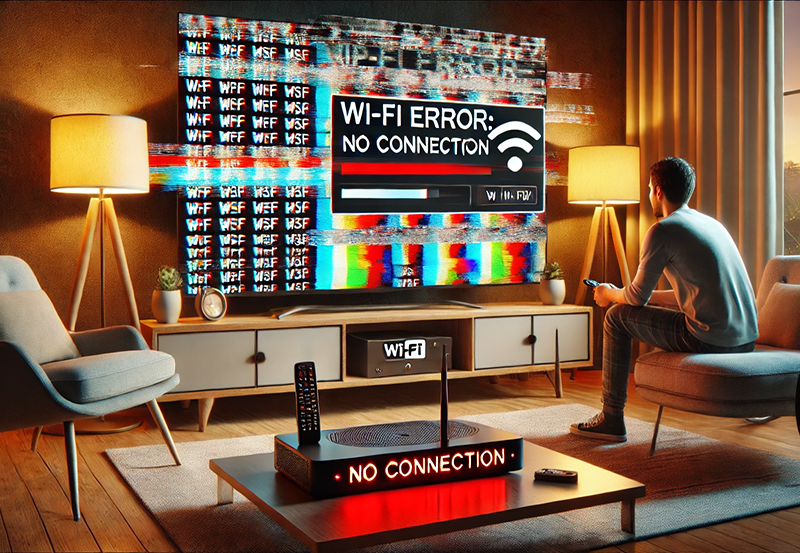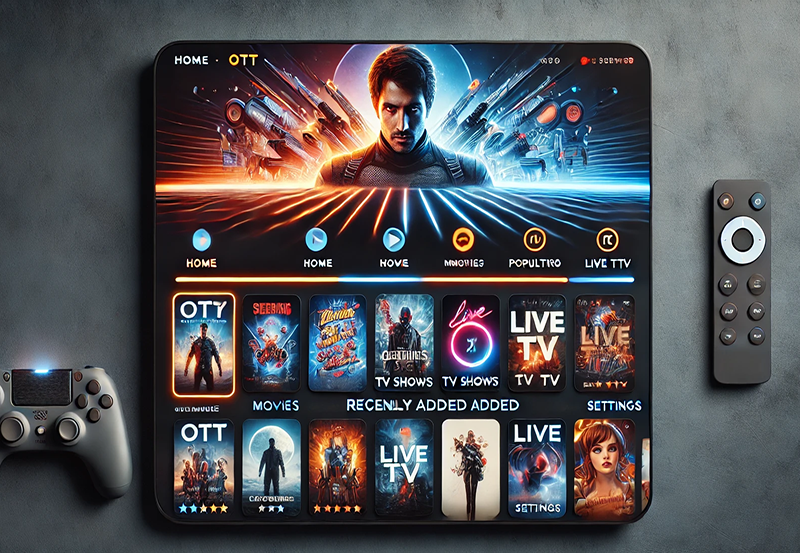For those diving into the world of IPTV, Smart STB is a must-have app that turns your smart TV into a powerful IPTV hub. Smart STB emulates a set-top box (STB) directly on your TV, delivering the complete IPTV experience without needing additional hardware. In this guide, we’ll cover everything you need to know to master IPTV on Smart STB, from setup to advanced tips, ensuring you get the most from your streaming.
1 Month IPTV Subscription – Buy Now
Why Choose Smart STB for IPTV?
Smart STB stands out as one of the most flexible IPTV solutions available today. It allows users to stream live TV, on-demand content, and access electronic program guides (EPGs), making it a powerful tool for IPTV enthusiasts. It’s compatible with major TV brands, including Samsung, LG, and Android-based models, and offers a customizable experience.
Step 1: Installing Smart STB on Your TV
Here’s how to get started with the Smart STB app:
- Go to Your TV’s App Store:
- If you’re using an LG or Samsung TV, open the LG Content Store or Samsung Smart Hub. For Android TVs, visit the Google Play Store.
- Search for Smart STB:
- Type Smart STB in the search bar, find the app, and download it. Some regions may not support the app, so if unavailable, you can sideload it with a USB stick.
- Open the App and Note the MAC Address:
- Launch the Smart STB app on your TV, where you’ll see a Virtual MAC Address. Write this down, as it’s needed to activate the app and connect to your IPTV service.
Step 2: Activating Smart STB
To fully access IPTV channels, you’ll need to activate Smart STB:
- Go to the Smart STB Website:
- On a computer or mobile device, visit the Smart STB website. Under the Activation section, enter the Virtual MAC Address and select a subscription plan (monthly or lifetime).
- Complete Payment and Activate:
- After completing payment, your app will be activated. Restart the app on your TV to load the IPTV channels.
Step 3: Adding Your IPTV Provider’s Portal
To start streaming, you need to link Smart STB to your IPTV provider:
- Obtain the Portal URL:
- Contact your IPTV provider to get the Portal URL (Server URL). This URL connects Smart STB to your IPTV service.
- Enter the Portal URL in Smart STB:
- Go to Settings in the Smart STB app, then to Profiles. Add a new profile, enter the Portal URL, and save.
- Refresh the App:
- Restart Smart STB to load the channels from your IPTV provider.
Step 4: Customizing Smart STB for Optimal Experience
Smart STB offers several customization options to enhance your IPTV experience:
- Enable EPG (Electronic Program Guide):
- Access the EPG settings in the app. If your provider offers EPG data, enable it for easy navigation of live schedules.
- Organize Channels by Categories:
- Use the app’s Channel Grouping feature to categorize channels (e.g., sports, news, movies) for easier browsing.
- Parental Controls:
- If you share your TV with family, set up Parental Controls to restrict access to certain channels.
Advanced Tips for Smart STB Users
Take your IPTV experience to the next level with these advanced tips:
- Optimize Streaming Quality:
- In Player Settings, adjust video quality based on your internet speed to prevent buffering. For HD or 4K, ensure you have a fast connection or Ethernet setup.Advanced Network Settings for IPTV Box: Full Tutorial
- Enable Timeshift:
- Timeshift allows you to pause, rewind, or fast-forward live TV. Enable this feature for a more flexible viewing experience.
- Add Multiple Portals:
- Smart STB supports multiple portals, allowing you to access different IPTV providers from one app. Add a new portal in Settings for even more content.
Troubleshooting Common Smart STB Issues
If you encounter any issues, here’s how to resolve them quickly:
- Buffering Problems:
- Check your internet speed and consider lowering the video quality in settings. A wired Ethernet connection may also help reduce buffering.
- Channels Not Loading:
- Verify that the Portal URL is correct. If issues persist, refresh the app or contact your IPTV provider for support.
- App Freezing or Crashing:
- Restart your TV, clear the app cache in Settings > Applications, or reinstall Smart STB if problems continue.
Conclusion
Mastering IPTV on Smart STB opens up a world of entertainment directly on your smart TV. With easy setup, extensive customization, and advanced features, Smart STB makes IPTV streaming a breeze. By following this guide, you can enjoy high-quality streaming, organize your favorite channels, and troubleshoot common issues effortlessly, ensuring the best IPTV experience every time.
How to Reduce Data Usage While Streaming IPTV on Mobile