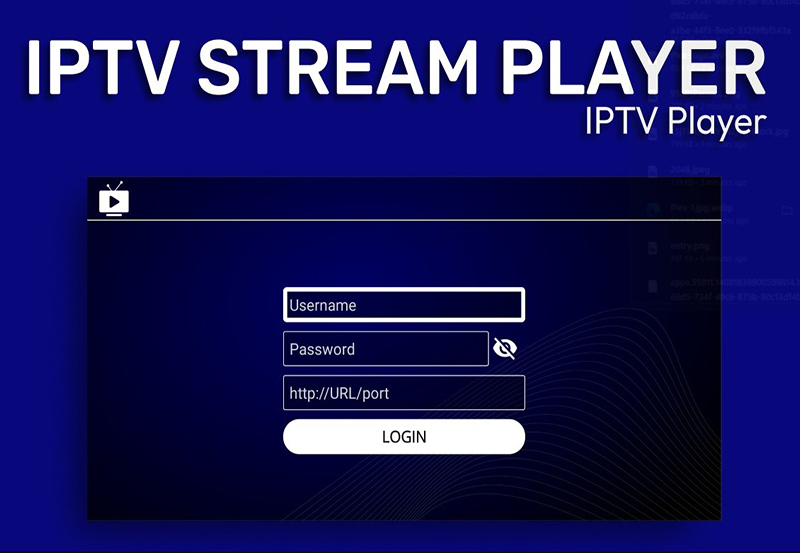Disney+ offers an incredible array of entertainment that appeals to both young and old. With the Firestick, a compact and versatile streaming device, you can easily transform your television into a hub of magical content. But how exactly do you get Disney+ on your Firestick? Whether you’re new to the world of streaming or just looking for a hassle-free way to access Disney’s vast library, this guide will walk you through the steps needed. Moreover, as we explore this topic, we’ll introduce you to Beast IPTV—an outstanding service that complements your streaming experience with additional content. So let’s get started and unlock the full potential of your viewing.
Setting Up Your Firestick
Before diving into Disney+, it’s crucial to ensure your Firestick is properly set up. If this is your first time using a Firestick, you might feel a bit overwhelmed, but worry not—it’s pretty straightforward. For an optimal experience, follow these steps:
Unpacking and Initial Setup
The first thing you’ll want to do is unpack your Firestick from the box. You should find the stick itself, a remote control, an HDMI extender, a USB power cable, and a power adapter. Make sure you have everything before proceeding.
Pro Tip:
Experience the future of TV with 3 Months FalconTV Subscription your gateway to unlimited entertainment.
Plug your Firestick into one of the HDMI ports on your TV. Use the HDMI extender if space is tight, which often helps with signal reception. Connect the USB power cable to the stick and plug it into the power adapter before connecting it to a power outlet.
Connecting to Wi-Fi
Once your Firestick is on, you’ll need to connect it to your Wi-Fi. Simply use the Firestick remote to navigate through the on-screen instructions. Go to ‘Settings’ and select ‘Network’ to choose a Wi-Fi network and enter the password. Connection issues? Double-check your password—sometimes it’s the small things that trip us up.
Linking Your Amazon Account
Your Firestick works through an Amazon account, so the next step is signing in. If you don’t have one, you’ll have to create it—yes, it’s necessary. Navigate to the sign-in page and enter your credentials. This step is crucial for downloading apps, including Disney+, from the Amazon Appstore.
Installing Disney+ on Your Firestick
With your Firestick ready to go, it’s time to focus on getting Disney+. The great news? Installing Disney+ on your Firestick is a straightforward process. Follow these simple steps:
Accessing the Amazon Appstore
Your first stop is the Amazon Appstore. It’s your gateway to a variety of apps tailored perfectly for your Firestick. On your Firestick’s home screen, navigate to the magnifying glass icon to find the Amazon Appstore. This is where all your downloads happen.
Searching for Disney+
In the Amazon Appstore, type in “Disney+” into the search bar. Typo alert: make sure you type it correctly; some variations might not yield the desired results. Once you see the Disney+ app in the search results, select it. You’ll be directed to the app’s download page.
Downloading and Installing the App
To install the Disney+ app, select “Download” or “Get” (depending on your screen’s option). Then, wait—it might take a moment depending on your internet speed. Once it’s installed, the option to open the app appears. Click “Open” to launch Disney+.
Enhancing Your Streaming Experience with Beast IPTV
While Disney+ is fantastic, why not expand your viewing options? Enter Beast IPTV, heralded as the Top Rated IPTV service worldwide. It offers a wide range of channels and on-demand content, making it the ideal companion to mainstream platforms like Disney+.
What is Beast IPTV?
Beast IPTV, or BeastIPTV, is an Internet Protocol Television service that delivers live television and on-demand entertainment via the internet. Forget about the limitations of traditional cable—Beast IPTV breaks those boundaries to bring you a world of unlimited content, right to your Firestick.
Why Choose Beast IPTV?
Wondering why Beast IPTV stands out? Here’s a quick list of compelling reasons:
- Extensive Channel Line-up: Access international channels and exclusive sports packages.
- Cost Efficiency: Experience premium content without exorbitant cable bills.
- On-demand Versatility: Watch your favorite shows and movies whenever you please.
- High Reliability: Enjoy smooth, buffer-free streaming with BeastIPTV’s robust server network.
How to Set Up Beast IPTV on Your Firestick
If you’re ready to enhance your streaming, setting up Beast IPTV is a must. Here’s how you do it:
First, ensure your Firestick is connected to the internet. You’ll need to enable installations from third-party sources, which involves a small tweak in your settings. Go to ‘Settings,’ select ‘Device’ or ‘My Fire TV,’ and choose ‘Developer Options.’ Then, enable ‘Apps from Unknown Sources.’
Next, you’ll need the Beast IPTV app. Use the Downloader app to fetch the Beast IPTV APK file. After downloading, install the Beast IPTV app and log in using your BeastIPTV subscription credentials. You’re now ready to explore a world beyond Disney+!
Troubleshooting Common Issues
No tech setup is entirely immune to hiccups—those annoying disruptions that seem to happen at the worst times. Luckily, you can solve most Firestick streaming issues with a few easy steps.
Buffering and Streaming Delays
Buffering can be a real mood killer. If Disney+ or Beast IPTV is lagging, consider these fixes:
- Check your internet speed—streaming requires at least 5 Mbps for smooth playback.
- Restart your Firestick and router to refresh the connection.
- Reduce the number of devices using the same network to free up bandwidth.
App Crashes or Failures to Launch
Another common snag users face is when apps like Disney+ simply refuse to open. Here’s what you can do:
Firstly, ensure your Firestick’s software is up-to-date. Navigate to ‘Settings,’ select ‘My Fire TV,’ then ‘About,’ and choose ‘Check for Updates.’ Updated software often fixes compatibility issues.
If the app persists in acting up, try reinstalling it. This refreshes the app’s data and can often resolve persistent bugs.
Resolution and Picture Quality Problems
Poor picture quality can detract from the immersive experience Disney+ offers. To enhance your viewing pleasure:
Open the streaming app’s settings and check if the video quality settings are optimized for HD streaming. Also, ensure your TV supports HD or 4K formats and the HDMI port used is compatible.
Boosting Your Entertainment with New Streaming Habits
Now that your Disney+ and Beast IPTV setup is impeccable, it’s time to explore new viewing strategies to maximize your entertainment experience. Consider curating specific watchlists for different moods or family movie nights. Utilize features like subtitles for better comprehension, and don’t shy away from exploring new genres. The vast libraries await!
Your Path to Uninterrupted Streaming Bliss
Whether you’re settled in for a nostalgic marathon of Disney classics or diving into the endless channels offered by Beast IPTV, your Firestick has you covered. From setup to troubleshooting, we’ve equipped you with the knowledge to enjoy seamless streaming. Embrace this digital age, and let every viewing session be enriched with the magic of Disney+ and the endless offerings of Beast IPTV.
Frequently Asked Questions
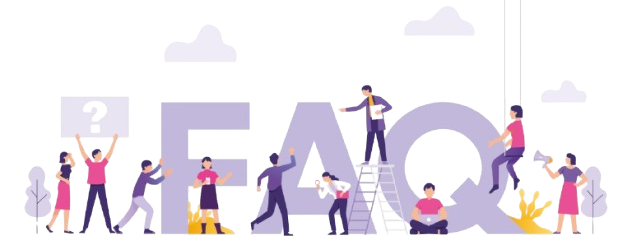
How do I update apps on my Firestick?
To update your apps, navigate to ‘Settings’ > ‘Applications’ > ‘Manage Installed Applications.’ Here, you can select an app and choose ‘Check for Updates’ to ensure you’re using the latest version.
What should I do if Disney+ isn’t available in my region?
If Disney+ isn’t accessible in your region, consider using a VPN service. A VPN can change your IP address, making it appear as if you’re accessing the internet from a different location.
Can I use multiple IPTV services on my Firestick?
Absolutely! Your Firestick can support multiple IPTV applications, allowing you to explore services like Beast IPTV alongside others for a comprehensive entertainment selection.
Is Beast IPTV compatible with all Firestick models?
Yes, Beast IPTV is designed to work seamlessly across all Firestick models, ensuring broad compatibility and consistent performance.
Will streaming live TV impact my internet data usage significantly?
Streaming live TV can use a considerable amount of data. If your internet plan has limited data, it’s advisable to monitor your usage, or opt for an unlimited plan to enjoy uninterrupted content.
How to Backup and Restore Data in the Tivimate IPTV App