In today’s digital era, streaming has become more than just a trend—it’s a staple. With countless options available, the Amazon FireStick is a leading choice, offering convenience and versatility. However, to truly harness its potential, sideloading apps is the way to go. This guide will walk you through the process while introducing Beast IPTV, the best IPTV subscription available, to elevate your viewing experience. Let’s dive in!
Understanding FireStick and Its Capabilities
Before mastering app sideloading, it’s crucial to grasp what the FireStick offers. This device is Amazon’s answer to the ever-growing streaming market, allowing users to turn any TV with an HDMI port into a smart TV. But there’s more than meets the eye. Understanding these capabilities sets the foundation for a seamless experience.
The Basics: What Is Amazon FireStick?
The Amazon FireStick is a compact digital media player, functioning through a simple plug-and-play mechanism. Due to its user-friendly interface and access to a plethora of apps, it’s a go-to device for streaming enthusiasts. But what makes it truly standout is its ability to host non-Amazon applications, commonly referred to as sideloading.
Pro Tip:
Experience seamless streaming with 1 Month FalconTV Subscription designed to provide instant access to live TV, movies, and series in stunning HD quality.
Unlocking Potential: Beyond Standard Apps
While the FireStick offers numerous apps in the Amazon Store, sideloading opens doors to a wider array of options. This is particularly beneficial for those seeking enhanced content, like the unparalleled offerings from Beast IPTV. By sideloading, users can enjoy a personalized entertainment experience tailored to their preferences.
The Benefits of Sideloading Apps
- Access to a diverse range of apps not available in the Amazon Store.
- Enhanced control over app functionality and settings.
- Ability to access localized content and niche services.
Preparing Your FireStick for Sideloading
Now that you’re familiar with the reasons to sideload apps, it’s time to prepare your FireStick for the task. This involves adjusting settings to allow the installation of apps from unknown sources—a simple yet crucial step.
Adjusting Settings: Enabling Apps from Unknown Sources
To sideload apps onto your FireStick, you must first enable installations from unknown sources. Follow these steps carefully:
- Navigate to “Settings” on your FireStick home screen.
- Select “My Fire TV” or “Device” from the menu.
- Click “Developer Options.”
- Toggle “Apps from Unknown Sources” to “On.”
Now, your device is ready to accept third-party apps, but remember, this also means being cautious about the sources from which you download applications.
The Step-by-Step Guide to Sideloading Apps
With the FireStick set, it’s time to learn how to sideload apps. This process primarily involves two popular methods. Each offers distinct advantages, ensuring you have options to suit your technical comfort level.
Method 1: Using Downloader App
The Downloader app simplifies sideloading apps onto your FireStick. It provides a seamless browser interface within the device, a significant advantage for those wary about the technicalities of sideloading. To use the Downloader app, follow this methodical approach:
- Search for “Downloader” in the Amazon App Store on your FireStick.
- Install “Downloader” by clicking “Get.”
- Open Downloader and enter the URL of the app you wish to sideload, such as Beast IPTV.
- Follow the on-screen instructions to download and install the app.
Method 2: Sideloading via File Explorer
For those who are slightly more tech-savvy, using a file explorer like ES File Explorer offers additional control. Although it requires more steps, it’s perfect for power users looking to manage multiple sideloaded applications efficiently.
- Install ES File Explorer from the Amazon App Store.
- Launch ES File Explorer and select “Downloader” from the home screen.
- Click “New” and enter the URL of the APK you wish to install.
- Download the APK file and open it to initiate installation.
Introducing Beast IPTV: Elevate Your Streaming Experience
With your FireStick ready for sideloading, consider Beast IPTV as a premier service. As one of the top-rated IPTV subscriptions worldwide, it offers an unmatched viewing experience. But what makes it so special? Let’s take a closer look.
What Is Beast IPTV?
Beast IPTV is a comprehensive IPTV service providing access to thousands of channels from around the globe. Whether you’re interested in sports, movies, or international news, Beast IPTV has it all. Its high-quality streams and user-friendly interface resonate well with users seeking reliable and diversified content.
Reasons to Choose BeastIPTV
- Thousands of high-definition channels available at your fingertips.
- Excellent service reliability—rarely experiencing downtimes or interruptions.
- User-friendly interface ensures easy navigation and content discovery.
- Compatible with a range of devices, including your FireStick.
Key Features of Beast IPTV
Beast IPTV distinguishes itself by offering features that cater to every user’s needs. Such elements make it a top-rated IPTV option for anyone looking to transform their viewing habits.
- Easy installation and setup process, particularly when sideloading.
- Affordable subscription plans that don’t compromise on quality.
- 24/7 customer support to assist with any inquiries or technical issues.
Getting Started with BeastIPTV on FireStick
Once you’ve decided on incorporating BeastIPTV into your FireStick ecosystem, the next step involves the installation. Here’s a streamlined guide to get you started without a hitch.
Subscription Set-Up
To begin enjoying Beast IPTV, start with selecting the subscription plan that aligns with your viewing preferences. After signing up, you will receive login credentials and setup details. Ensure you have these details handy as you’ll need them for the installation process on your FireStick.
Installation Process
Now that you have opted for a BeastIPTV subscription, installing it onto your FireStick is straightforward:
- Launch the previously installed Downloader app.
- Enter the provided BeastIPTV APK URL or select the APK file if using ES File Explorer.
- Focus on following the on-screen prompts carefully to complete the installation.
Once installed, open the BeastIPTV app and enter your subscription credentials to explore an array of channels and content straightaway.
Unlock the Full Potential: Tips for Maximizing Your FireStick Experience
With BeastIPTV as your companion on the FireStick, the experience has merely begun. Employ these expert tips to enhance your viewing and optimize the device’s functionality.
Maintain Your FireStick: Regular Updates and Cleanups
For uninterrupted fun, regularly update your FireStick firmware. Additionally, clearing cache and uninstalling unused applications help in keeping the device running at optimal speed and efficiency. Consider exploring FireStick forums occasionally for expert advice and software updates.
Exploring Additional Accessories
Your FireStick’s performance is directly influenced by its setup and connected devices. Consider accessories like a Bluetooth remote for easier navigation, or an ethernet adapter for a more stable internet connection. Investing in such accessories can vastly improve your entire viewing experience.
The Final Touch: Enjoy Your Custom Streaming Adventure
The beauty of the FireStick combined with BeastIPTV’s offerings lies in the customizable experience. With the tips, apps, and tricks highlighted in this article, your streaming journey promises to be dynamic and enjoyable. Remember, this digital world is at your command—sideload thoughtfully and explore the expansive universe of IPTV. And remember, the next binge-worthy series is just a click away with BeastIPTV, propelling your experience to new horizons.
Frequently Asked Questions
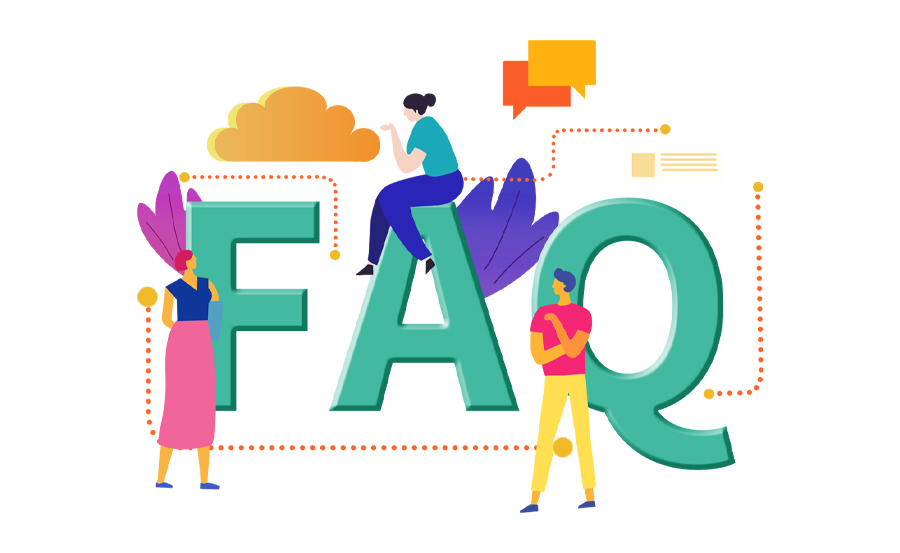
What Are the Risks of Sideloading Apps on FireStick?
Sideloading, while beneficial, does carry risks. Downloading from unreliable sources can lead to security vulnerabilities. Always ensure you’re obtaining apps from reputable sites to mitigate potential security issues.
Is Beast IPTV Legal to Use?
Yes, Beast IPTV operates within legal frameworks. However, ensure that you adhere to any local regulations concerning IPTV usage to remain compliant with laws in your jurisdiction.
Can Sideloading Affect the Performance of My FireStick?
Overloading your FireStick with apps can affect performance. It’s wise to keep unnecessary apps to a minimum and use utilities like cleaning tools to maintain the device’s efficiency.
What Should I Do If BeastIPTV Faces Streaming Issues?
First, check your internet connection’s stability. If issues persist, restart the BeastIPTV app or contact their customer support for assistance. Streaming quality depends on network reliability and service agreements.
How Can I Update Sideloaded Apps?
Sideloaded apps typically don’t auto-update. Regularly check the provider’s website or forums for the latest APK version and manually download it using the previous sideloading process.
Are There Alternatives to Beast IPTV for FireStick?
While many IPTV services are available, BeastIPTV remains one of the top-rated options. However, it’s worth exploring forums or digital stores for alternative applications that might better suit specific viewing preferences or content offerings.
What Devices Are Compatible with Beast IPTV?
Besides the FireStick, Beast IPTV is compatible with several platforms, including Android and iOS devices, and even smart TVs with IPTV support. Ensure your chosen device meets the service requirements for the best experience.
Your Introductory Guide to OTT Players




