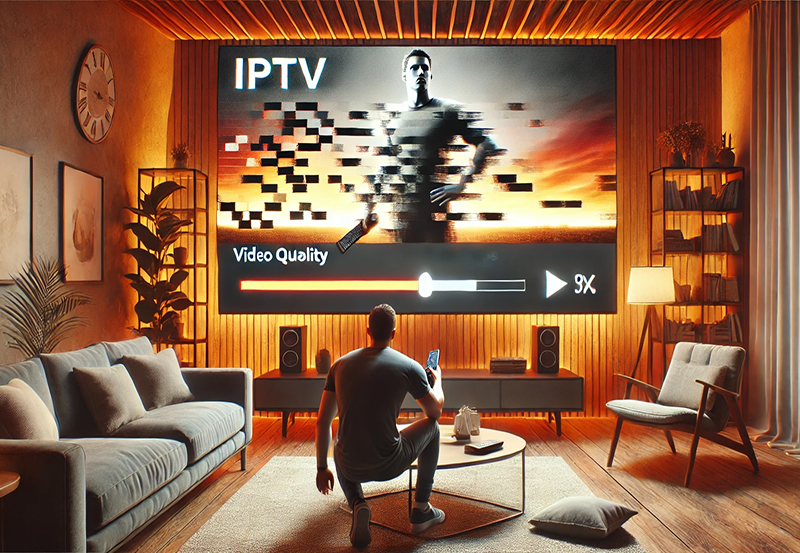IPTV (Internet Protocol Television) has become one of the most popular ways to stream content, providing users with access to an enormous variety of channels and on-demand content. However, with so many channels available, navigating through them can become a hassle, especially when you’re looking for specific types of content. Organizing IPTV channels by category can significantly enhance the user experience, making it easier to find your favorite shows, news, sports, movies, and more.
In this guide, we will walk you through how to efficiently organize IPTV channels by category on your Smart TV, ensuring that your viewing experience is streamlined, intuitive, and customized to your needs.
Buy 1 Year IPTV Subscription and Enjoy Unlimited Content
Why Organizing IPTV Channels is Important
With the growing number of IPTV channels available, it’s easy to get overwhelmed with the sheer volume of content. Whether you’re using IPTV for sports, movies, or international content, having a cluttered, unorganized list can slow down your ability to access the content you want quickly. Here’s why organizing IPTV channels is crucial:
- Improved Navigation: Organizing your channels allows you to find what you’re looking for quickly and easily. Categories like “News,” “Sports,” or “Movies” help you narrow down your search.
- Personalized Experience: Customizing your IPTV list according to categories ensures that you have easy access to content you enjoy without unnecessary scrolling.
- Enhanced User Experience: Whether you’re sharing your TV with others or using it on your own, an organized IPTV channel list offers a smoother and more enjoyable experience.
Step-by-Step Guide to Organizing IPTV Channels by Category
1. Access Your IPTV Settings
To begin organizing your IPTV channels, you need to access the settings or the channel management section of your IPTV app. Follow these steps:
- Navigate to the IPTV Application: Launch the IPTV app or software you are using on your Smart TV.
- Open Settings: Look for the settings icon, which is typically located in the main menu or the side menu.
- Select Channel Management: This section allows you to adjust how channels are displayed on your device.
2. Create Categories for Your IPTV Channels
Once you’re in the channel management section, you’ll want to create categories to group similar channels. You can create categories such as:
- Sports: Group channels that broadcast live sports, highlights, and related content.
- News: Organize all news-related channels here for easy access to global and local news.
- Movies & Entertainment: Categorize channels that focus on movies, series, and entertainment.
- International: Group channels that broadcast foreign language content or international news.
- Kids: Place children’s programming and family-friendly content in its own category.
3. Sort Your Channels into Categories
Now that you’ve created your categories, it’s time to assign the relevant channels to each category:
- Manual Sorting: In most IPTV apps, you can drag and drop channels into the appropriate categories. Simply go to the channel list, click on a channel, and move it to the desired category.
- Automated Sorting: Some IPTV providers automatically categorize channels by genre or content type. If this feature is available, enable it to save time and ensure an accurate categorization.
4. Remove Unwanted Channels
If you’re looking to clean up your channel list, now is the perfect time to remove any channels you don’t use:
- Unsubscribe: If the IPTV provider allows, you can unsubscribe from channels you no longer need, freeing up space and reducing clutter.
- Hide Channels: Many IPTV apps also allow you to hide channels from the main list without actually deleting them. This option is perfect if you occasionally want to watch a specific channel but don’t want it cluttering your list.
5. Save and Sync Your Changes
Once you’ve sorted your channels into categories and made any necessary adjustments, make sure to save your changes. This will ensure that your IPTV app reflects your preferences and that your categories are ready to be used.
- Sync Across Devices: If you use IPTV on multiple devices, like a tablet, phone, or other smart TVs, make sure to sync your changes across all devices for a consistent experience.
How to Install Homelander Kodi Addon on Any Device
Best IPTV Apps for Organizing Channels
There are several IPTV apps that offer user-friendly interfaces and excellent channel organization features. Some of the top apps for managing IPTV channels include:
- TiviMate: TiviMate is one of the most popular IPTV apps available. It allows users to organize channels into categories and provides features like a customizable EPG (Electronic Program Guide) and seamless playback.
- IPTV Smarters Pro: IPTV Smarters Pro offers an intuitive user interface and allows for easy categorization of channels. It also supports multiple playlists and stream sources.
- Perfect Player: Perfect Player is another excellent IPTV app that supports channel categorization and offers customizable features to optimize your viewing experience.
- GSE SMART IPTV: This app is known for its extensive channel management capabilities, allowing users to organize channels by category, language, and region.
Tips for Managing IPTV Channels on Smart TVs
To get the most out of your IPTV service, consider these additional tips:
- Use Favorites: Many IPTV apps allow you to mark favorite channels for easy access. You can assign a specific channel to a favorites category to access them quickly without browsing through the entire list.
- Regular Updates: Make sure to regularly update your IPTV app to keep up with changes in channel offerings, new features, and bug fixes.
- Custom Channel Names: Some IPTV apps allow you to rename channels to make them more recognizable. For instance, renaming a generic channel name like “Channel 1” to “CNN” helps with quick identification.
- Use Filters: If your IPTV app allows, use filters to hide or sort channels based on your preferences, making it easier to focus on your favorite content.
FAQs
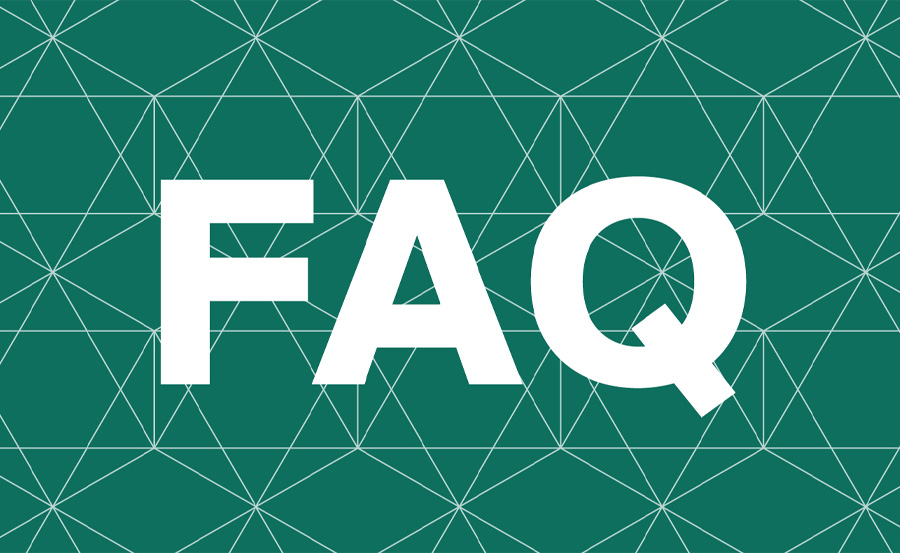
Q: How do I add channels to my IPTV favorites?
A: To add a channel to your favorites, navigate to the channel, and select the “Add to Favorites” option, which can usually be found in the channel settings or options menu.
Q: Can I sort IPTV channels by genre?
A: Yes, many IPTV apps allow you to organize channels by genre, such as movies, sports, news, and more, giving you an easy way to navigate through the channels.
Q: Will my changes sync across devices?
A: If your IPTV provider or app allows synchronization, any changes made to your channel organization should sync across devices automatically.
Q: What if I want to remove channels?
A: You can either unsubscribe from unwanted channels or hide them from the list, depending on the options provided by your IPTV app.
How to Cast IPTV to Chromecast from an iPhone