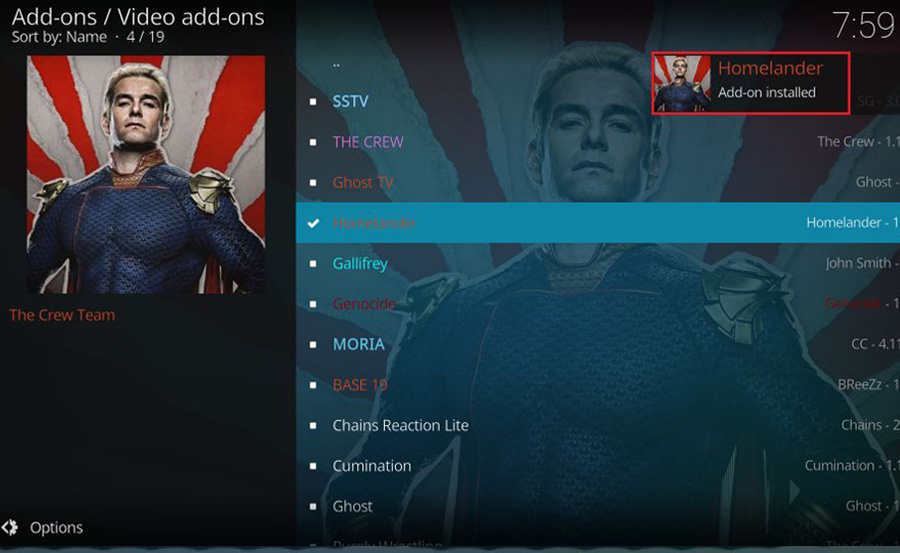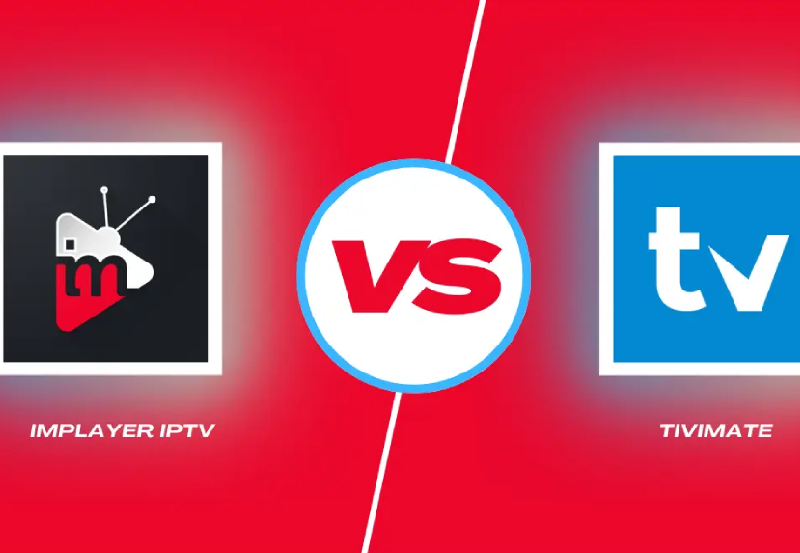Homelander is a popular Kodi add-on that provides access to a vast array of content, including movies, TV shows, and documentaries. Compatible with various devices such as Amazon FireStick, Android TV boxes, NVIDIA Shield, and more, Homelander offers a user-friendly interface and high-quality streaming links. This guide will walk you through the steps to install the Homelander add-on on any device running Kodi. Buy 1 year IPTV Subscription
Prerequisites
Before proceeding with the installation, ensure that Kodi is installed on your device. If not, download and install the latest version of Kodi from the official website: https://kodi.tv/download.
Additionally, since Homelander is a third-party add-on, you’ll need to enable installations from unknown sources within Kodi.
Step 1: Enable Unknown Sources in Kodi
- Launch Kodi on your device.
- Click on the Settings icon (gear icon) located at the top-left corner.
- Navigate to System.
- In the left-hand menu, select Add-ons.
- Toggle the switch next to Unknown sources to enable it.
- A warning message will appear; click Yes to confirm.
Step 2: Add The Crew Repository Source
- Return to the Settings menu and select File Manager.
- Click on Add source.
- In the window that appears, click on <None>.
- Enter the following URL exactly: https://team-crew.github.io.
- Click OK.
- In the field labeled “Enter a name for this media source,” type The Crew and click OK.
Step 3: Install The Crew Repository
- Go back to the Settings menu and select Add-ons.
- Click on Install from zip file.
- If prompted with a warning, click Yes.
- Select The Crew (or the name you assigned to the media source).
- Click on the file named
repository.thecrew.zip. - Wait for the notification that says The Crew Add-on installed.
Step 4: Install Homelander Add-on
- While still in the Add-ons menu, select Install from repository.
- Choose The Crew.
- Navigate to Video add-ons.
- Scroll through the list and select Homelander.
- Click Install.
- A box will appear showing all the dependencies that will be installed along with the add-on. Click OK.
- Wait for the notification that says Homelander Add-on installed.
Step 5: Access and Use Homelander Add-on
- Return to the Kodi home screen.
- Navigate to Add-ons > Video add-ons.
- Click on Homelander to launch the add-on.
- Explore various categories such as:
- Movies
- TV Shows
- My Movies
- My TV Shows
- New Movies
- New Episodes
- People
- Tools
- Search
- Select your desired content and start streaming.
Optional: Integrate Real-Debrid for Enhanced Streaming
Real-Debrid is a premium service that provides high-quality streaming links with minimal buffering. To integrate Real-Debrid with Homelander:
- Launch the Homelander add-on.
- Navigate to Tools.
- Select ResolveURL: Settings.
- Within the Universal Resolvers 2 menu on the left, scroll down and select (Re)Authorize My Account under Real-Debrid.
- A code will appear on the screen.
- Using a web browser, visit https://real-debrid.com/device and enter the provided code.
- After authorization, return to Kodi. Your Real-Debrid account should now be integrated with Homelander.
Features of Homelander Add-on
- Extensive Content Library: Access a wide range of movies, TV shows, and documentaries.
- Trakt Integration: Keep track of your viewing history and manage watchlists.
- User-Friendly Interface: Easily navigate through well-organized categories and sections.
- Regular Updates: Frequent updates ensure access to the latest content and features.
Troubleshooting Common Issues
- No Stream Available: Ensure your internet connection is stable. Integrating Real-Debrid can provide more reliable links.
- Add-on Installation Failed: Verify that the repository URL is correct and that your device has a stable internet connection.
- Playback Issues: Clear Kodi’s cache and restart the application.
Why Use a VPN with Homelander Add-on?
Using a VPN (Virtual Private Network) is highly recommended when streaming content through third-party add-ons like Homelander. A VPN encrypts your internet connection, ensuring privacy and security by masking your IP address. This helps in bypassing geo-restrictions and prevents your Internet Service Provider (ISP) from monitoring your online activities.
Recommended VPNs for Kodi:
- Surfshark VPN: Known for its fast speeds and robust security features.
- ExpressVPN: Offers a wide range of server locations and reliable connections.
- NordVPN: Provides strong encryption and a user-friendly interface.
Legal Disclaimer
Homelander is a third-party add-on, and its developers do not host or distribute any content. Ensure that you have the legal rights to access the media you stream using this add-on. Always use official and legal streaming sources to avoid any legal issues.
Conclusion
The Homelander Kodi add-on is a powerful tool for accessing a wide range of on-demand content. By following this guide, you can install and set up the add-on on any device compatible with Kodi. For an enhanced streaming experience, consider integrating Real-Debrid and using a VPN to protect your privacy and security.
The Ultimate Guide to the Best Mag Box Devices in the Market