Streaming IPTV content smoothly is crucial for a satisfying viewing experience, and one of the most effective ways to ensure uninterrupted playback, regardless of network conditions, is by enabling adaptive bitrate (ABR) for IPTV streams. In this article, we will explore how adaptive bitrate works, why it’s essential for IPTV, and how to enable it on your device for optimal streaming performance.
Buy 1 Year IPTV Subscription and Enjoy Unlimited Content
Understanding Adaptive Bitrate Streaming (ABR)
Adaptive bitrate streaming is a technology used to deliver high-quality video content over the internet by adjusting the stream’s quality in real-time, depending on the viewer’s available bandwidth. This ensures that users get the best possible video quality without buffering, even if their internet connection fluctuates.
Unlike traditional streaming methods that use a single, fixed bitrate, ABR dynamically adjusts the bitrate of the video stream based on the viewer’s network speed and device capabilities. This means that if your internet connection speeds up or slows down, the IPTV stream will automatically adjust the video quality—higher resolution and clearer video when bandwidth allows, and lower resolution when the connection is slower.
Why is ABR Important for IPTV?
IPTV (Internet Protocol Television) is more susceptible to network inconsistencies compared to other streaming services. Streaming live TV, on-demand shows, and movies in real-time requires a stable internet connection to avoid buffering, pixelation, or even stream failure. Without ABR, an IPTV service might struggle to adjust the stream quality, leading to frequent interruptions and poor user experience.
Enabling adaptive bitrate for IPTV ensures a smooth viewing experience, particularly when watching content on platforms like smart TVs, set-top boxes, or devices connected to varying internet speeds. By optimizing the video stream quality in real-time, ABR improves:
- Video Quality: Automatically adjusts the video resolution based on available bandwidth.
- Buffering Reduction: Minimizes or eliminates buffering issues, even in low-bandwidth conditions.
- Smooth Playback: Seamless transitions between different video quality levels without disruptions.
How Does ABR Work?
ABR works by dividing the video into small chunks or segments, each with multiple different bitrates. The streaming server sends the lowest quality video first and monitors the viewer’s network conditions. Based on the available bandwidth, it then switches to a higher-quality segment or reduces the quality, if needed, ensuring a consistent experience.
The process works like this:
- Initial Video Load: The video starts loading at the lowest available quality to prevent delays.
- Bandwidth Assessment: The device checks the current network speed and adjusts the bitrate accordingly.
- Quality Adjustment: If the connection is fast enough, it upgrades the video to a higher resolution; if it’s slow, the video is downgraded to prevent interruptions.
- Dynamic Switching: As the network conditions change, the system continuously adjusts the video bitrate in real-time.
Enabling Adaptive Bitrate for IPTV Streams
While enabling ABR depends on the IPTV service and the device you’re using, most modern IPTV platforms and devices support adaptive bitrate streaming out-of-the-box. Here’s how you can enable it on your device:
Step 1: Choose an IPTV Service with ABR Support
Not all IPTV services support ABR, so it’s essential to choose one that does. Many leading IPTV providers have already implemented adaptive streaming technology. Be sure to check whether the IPTV service you’re using supports ABR.
Step 2: Use Compatible Devices
Devices such as smart TVs, Roku, Amazon Fire Stick, Nvidia Shield, and Chromecast generally support ABR for IPTV streaming, as long as the IPTV service you are using is optimized for adaptive bitrate.
- For Roku or Amazon Fire Stick: Make sure you have the latest firmware update installed on the device.
- For Smart TVs: Newer smart TVs come with built-in ABR support for IPTV. Ensure your TV’s streaming app or IPTV box is compatible with ABR.
The Ultimate Guide to the Best Mag Box Devices in the Market
Step 3: Check Device Settings
Once you’ve chosen the right IPTV service and device, enable ABR in the settings:
- For Streaming Devices (Roku, Amazon Fire Stick, Nvidia Shield, Chromecast): Check your device settings to see if there’s an option to enable adaptive streaming.
- For IPTV Apps (such as IPTV Smarters, TiviMate, or others): These apps usually automatically detect the best streaming quality. However, some apps let you toggle settings for stream quality under the video playback settings.
Step 4: Ensure a Stable Internet Connection
ABR relies on a stable internet connection. Ensure you have sufficient bandwidth for the quality you want to stream. If you’re experiencing buffering issues despite enabling ABR, it may be time to upgrade your internet plan.
- Ideal Speed for HD Streaming: At least 5 Mbps
- For 4K Streaming: A consistent speed of 15-25 Mbps is required
Step 5: Troubleshoot ABR Issues
If ABR isn’t working as expected, here are a few troubleshooting tips:
- Check Network Speed: Use a speed test to verify that your internet connection is stable.
- Use Wired Connections: When possible, use a wired Ethernet connection instead of Wi-Fi for better stability.
- Restart Device and Router: A simple restart can help resolve any temporary issues with ABR.
Best IPTV Apps Supporting ABR
Here’s a list of popular IPTV apps that support adaptive bitrate for optimized streaming:
- IPTV Smarters: Known for its high-quality video output and ABR support.
- TiviMate: Offers great customization and ABR for smoother playback.
- Perfect Player: A popular IPTV app with support for adaptive streaming on various devices.
- VLC Media Player: Supports IPTV streaming with ABR through M3U playlists.
FAQs
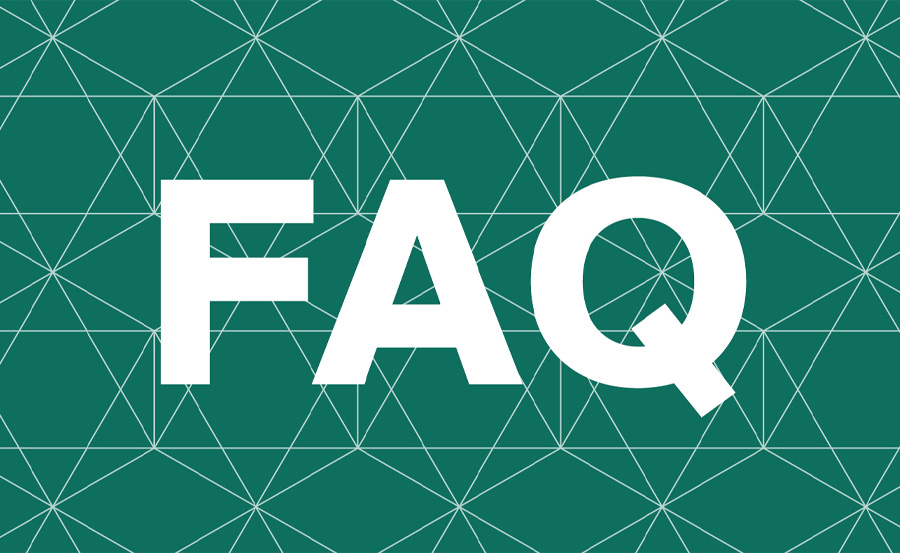
Q1: Does ABR always work with IPTV services? ABR works best with IPTV services that specifically support adaptive streaming technology. Check with your IPTV provider to ensure they support ABR.
Q2: Will ABR work on all devices? Most modern streaming devices, including Roku, Amazon Fire Stick, and Nvidia Shield, support ABR. However, older models may not provide the same performance.
Q3: How do I know if my IPTV stream is using ABR? If you experience changes in video quality depending on your internet speed, your IPTV stream is likely using adaptive bitrate.
Q4: Can I manually adjust the bitrate for IPTV streams? Many IPTV apps allow users to adjust the video resolution manually, but ABR adjusts the bitrate automatically. You may not have full control over the exact bitrate, but ABR provides a seamless experience based on network conditions.
Wrapping Up
Enabling adaptive bitrate for IPTV streams ensures a smoother, higher-quality experience, especially when watching high-definition content on devices like smart TVs, Roku, Amazon Fire Stick, or Nvidia Shield. By automatically adjusting video quality based on network conditions, ABR minimizes buffering and pixelation, providing a better viewing experience for all users.
When setting up IPTV for the best performance, it’s important to choose a compatible IPTV provider and device, ensure your internet connection is stable, and leverage settings that optimize the video quality dynamically.
How MAG Updates Improve Your Device Security




