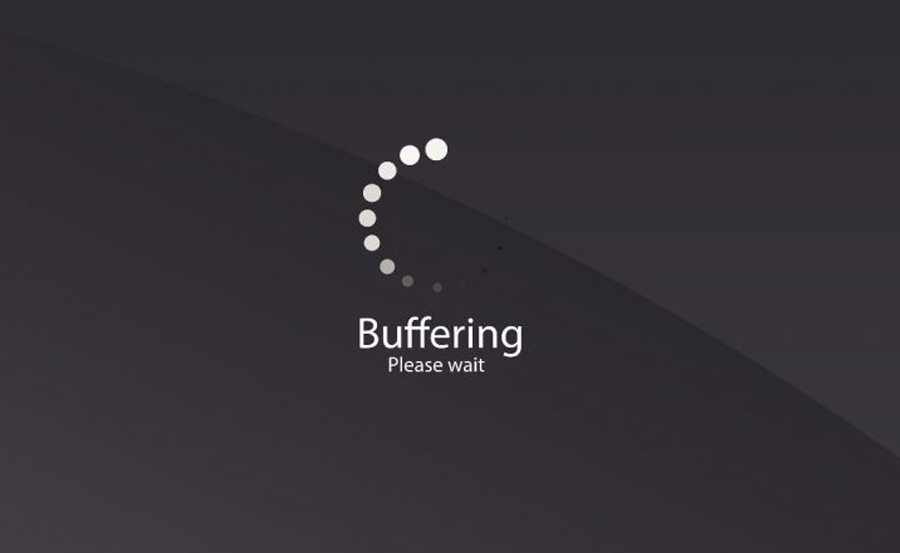Picons, short for “picture icons,” have become an essential feature for IPTV and satellite TV enthusiasts. These small graphical icons represent TV channels, offering a visual aid to improve navigation and user experience. In this article, we’ll explore what Picons are, how to use them, their benefits, and the steps to add or update them on your IPTV or satellite TV setup.
Buy 1 Year IPTV and Enjoy Unlimited Content
What are Picons?
Picons are small, logo-like icons used in electronic program guides (EPGs), channel lists, or user interfaces of IPTV and satellite TV systems. Each Picon corresponds to a IPTV channel, making it easier for users to identify channels at a glance without relying solely on text-based information.
Benefits of Using Picons
- Improved Navigation Picons make channel lists more visually appealing and easier to browse.
- Faster Channel Identification Recognizing a familiar logo is quicker than reading text, especially for international channels.
- Customizable Experience Users can add or update Picons to match their preferences or local providers.
- Enhanced Aesthetic Appeal Well-designed Picons contribute to a polished, professional-looking interface.
How to Add Picons to Your System
- Download the Picon Pack Many websites and forums offer downloadable Picon packs tailored for various IPTV providers and satellite TV setups.
- Match Picons to Channel IDs Ensure that each Picon filename matches the channel ID or name for accurate display.
- Transfer Files to Your Device Use a USB drive, FTP client, or file manager to transfer Picons to the correct folder on your IPTV box or satellite receiver.
- Update Channel List Refresh or restart your device to integrate the new Picons into your interface.
Customizing Picons
If the default Picon packs don’t meet your needs, you can create or edit your own.
- Use Image Editing Software Tools like Photoshop or GIMP allow you to design high-quality custom Picons.
- Follow Correct Dimensions Most systems require specific dimensions, such as 100×60 pixels, for Picons.
- Save in Compatible Format Save Picons as .png files with transparent backgrounds for optimal display.
EPG Explained: What It Is and How It Benefits You
Troubleshooting Picon Issues
- Missing or Incorrect Picons Verify that filenames match the exact channel names or IDs.
- Low-Quality Display Ensure your Picons are in the correct resolution and format.
- System Not Loading Picons Double-check file locations and compatibility with your device.
Tips for Managing Picons
- Regular Updates Picon designs and channel logos change over time, so keep your Picons updated.
- Backup Your Files Save a copy of your Picon collection to avoid losing them during system resets or updates.
- Join Online Communities Engage with forums and user groups for the latest Picon packs and troubleshooting advice.
Conclusion
Picons are a simple yet powerful way to enhance your IPTV or satellite IPTV experience. They streamline navigation, add visual appeal, and make channel browsing more intuitive. Whether you’re using default Picon packs or creating custom ones, incorporating Picons into your setup can significantly elevate your TV interface.
Step-by-Step Guide to Setting Up IPTV on Roku