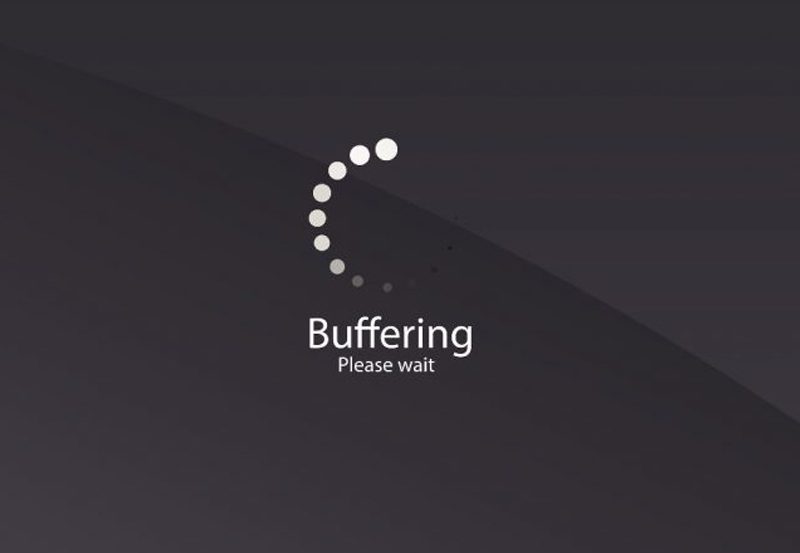The convenience of streaming IPTV (Internet Protocol Television) from your iPhone to Chromecast opens up a world of entertainment, allowing you to enjoy live TV, movies, and on-demand shows on your TV screen. Whether you’re new to IPTV or looking for the best tools to make it work, this guide will take you through every step of casting IPTV to Chromecast from an iPhone.
For a seamless experience, pairing Chromecast with a reliable IPTV service like Beast IPTVs Subscription, considered the best IPTV subscription globally, ensures access to high-quality and uninterrupted streaming.
Why Use Chromecast for IPTV Streaming?
Chromecast is an affordable and versatile streaming device developed by Google. It allows you to cast content from various devices, including your iPhone, directly to your TV. When combined with Beast IPTVs Subscription, Chromecast becomes the perfect gateway to premium content.
Benefits of Chromecast for IPTV Streaming
- Cost-Effective: An affordable way to upgrade your entertainment setup.
- High-Quality Streaming: Supports HD and 4K (on Chromecast Ultra or Google Chromecast with Google TV).
- Cross-Device Compatibility: Works seamlessly with iPhones and IPTV apps.
- Portable and Flexible: Easily transferable between TVs.
Getting Started with IPTV and Chromecast
Before you can stream IPTV from your iPhone to Chromecast, you’ll need to set up both devices.
Step 1: Set Up Chromecast
- Plug Chromecast into an HDMI port on your TV.
- Connect the USB power cable to a wall adapter or USB port on your TV.
- Switch your TV to the correct HDMI input.
Step 2: Configure Chromecast Using the Google Home App
- Download the Google Home app from the App Store.
- Follow the on-screen instructions to connect Chromecast to your Wi-Fi network.
- Ensure both your iPhone and Chromecast are connected to the same Wi-Fi network.
Best IPTV Apps for Casting from iPhone
Not all IPTV apps are compatible with Chromecast, so choosing the right app is essential. Here are the top picks:
IPTV Smarters Pro
- Why It’s Great: Intuitive interface with robust casting capabilities.
- Key Features: Built-in Chromecast support, EPG (Electronic Program Guide), and multi-screen support.
GSE Smart IPTV
- Why It’s Great: Known for its compatibility with iOS and diverse playlist support.
- Key Features: M3U playlist support, subtitle options, and seamless casting.
TiviMate IPTV Player
- Why It’s Great: Designed for advanced users who want more control over their IPTV experience.
- Key Features: Channel organization, customizable interface, and Chromecast support.
Pro Tip: Pair these apps with Beast IPTVs Subscription for the best streaming experience.
Step-by-Step Guide to Casting IPTV to Chromecast from an iPhone
Step 1: Download and Install an IPTV App
- Choose an IPTV app (e.g., IPTV Smarters Pro) and install it from the App Store.
- Launch the app and log in using your Beast IPTVs Subscription credentials.
Step 2: Set Up the IPTV App
- Enter the M3U playlist or URL provided by Beast IPTVs.
- Test the app by playing a live channel or on-demand content.
Step 3: Cast to Chromecast
- Open the IPTV app and select the channel or video you want to stream.
- Tap the Cast icon (usually at the top or bottom of the app).
- Select your Chromecast device from the available list.
- The content will start streaming on your TV.
Troubleshooting Common Issues
Chromecast Not Showing Up in the App
- Ensure your iPhone and Chromecast are on the same Wi-Fi network.
- Restart the Google Home app and reconnect Chromecast.
Buffering or Lagging Streams
- Check your internet speed (at least 15 Mbps for HD, 25 Mbps for 4K).
- Restart your router and Chromecast.
Poor Video or Audio Quality
- Adjust the resolution settings in the IPTV app.
- Use the 5GHz Wi-Fi band for better performance.
Why Choose Beast IPTVs for Chromecast Streaming?
When it comes to IPTV services, Beast IPTVs Subscription stands out as the top choice for streaming IPTV on Chromecast.
Benefits of Beast IPTVs Subscription
- Extensive Content Library: Thousands of live TV channels, movies, and shows.
- High-Quality Streaming: Designed for HD and 4K content.
- Reliable Servers: Ensures minimal buffering and downtime.
- Global Access: Wide coverage with channels from around the world.
Explore more about Beast IPTVs Subscription and discover why it’s the best IPTV subscription available today.
Tips for Enhancing Your IPTV Streaming Experience
1. Optimize Your Network
- Disconnect unused devices to free up bandwidth.
- Place your router closer to the Chromecast for a stronger connection.
2. Keep Apps and Firmware Updated
- Regularly update your IPTV app and Chromecast firmware for compatibility.
3. Use a VPN for Secure Streaming
- Protect your privacy and bypass geo-restrictions with a VPN.
Related Resource: Check out the Best VPNs for IPTV for secure and smooth streaming.
FAQs About Casting IPTV to Chromecast from an iPhone
1. Can I cast IPTV to Chromecast from any iPhone?
Yes, as long as your iPhone supports the required IPTV app and both devices are on the same Wi-Fi network.
2. What’s the best IPTV app for casting from iPhone?
IPTV Smarters Pro and GSE Smart IPTV are excellent choices for their ease of use and Chromecast compatibility.
3. Why does my IPTV buffer while casting?
Buffering is usually caused by slow internet or network congestion. Ensure your connection meets the recommended speed requirements.
4. Is Beast IPTVs compatible with Chromecast?
Absolutely! Beast IPTVs Subscription is fully compatible with Chromecast and works with all major IPTV apps.
5. Do I need a smart TV to use Chromecast for IPTV?
No, Chromecast works with any TV that has an HDMI port.
Casting IPTV from your iPhone to Chromecast is a simple and effective way to enjoy your favorite shows on a bigger screen. By using Beast IPTVs Subscription, you gain access to a premium IPTV experience with a vast content library and reliable streaming. Visit Beast IPTVs today to unlock the best IPTV subscription and elevate your home entertainment setup!