The Amazon FireStick and Prime Video are a powerful combination that offers an incredible streaming experience for users. Whether you’re looking to catch the latest movies, binge-watch popular TV shows, or explore a vast library of documentaries and original content, this duo provides a seamless way to enjoy your favorite entertainment in high definition. But there’s more to this pairing than just convenience – the Amazon FireStick and Prime Video offer a unique set of features that makes them a perfect match for any streaming enthusiast.
In this article, we’ll explore how you can maximize your FireStick and Prime Video experience, dive into its best features, and provide you with some tips and tricks to get the most out of your streaming setup. Let’s dive into the details.
What is Amazon FireStick?
The Amazon FireStick is a streaming device that plugs into your TV’s HDMI port and allows you to access a wide range of streaming services and apps, including *Amazon Prime Video, **Netflix, **Disney+, **Hulu, *YouTube, and more. It comes with Alexa voice control, making it easy to search for content, control playback, and manage your smart home all through voice commands.
The FireStick works by connecting to your Wi-Fi network, giving you access to a world of content right at your fingertips. You can stream movies, TV shows, music, and much more from a variety of services, making it an essential tool for cord-cutters.
What is Prime Video?
Prime Video is Amazon’s video streaming service that provides a massive library of movies, TV shows, documentaries, and original content like *The Marvelous Mrs. Maisel, **The Boys, *The Lord of the Rings: The Rings of Power, and more. It’s available to Amazon Prime members at no additional cost and can be accessed from virtually any device, including smartphones, tablets, computers, and, of course, your Amazon FireStick.
In addition to a large selection of on-demand content, Prime Video also offers live sports, exclusive shows, and the ability to rent or buy movies that are not included with your subscription. It is one of the top contenders in the streaming wars, competing with services like *Netflix, **HBO Max, and *Disney+.
Why FireStick and Prime Video Are a Perfect Pair
Seamless Integration
When you use the FireStick with Prime Video, you get a streamlined experience with easy access to your content. The FireStick’s interface is designed to make it simple to find what you’re looking for, whether it’s Prime Video content or shows and movies from other services. You can easily navigate through Prime Video’s library directly on the FireStick, using the remote or Alexa voice commands.
Alexa Voice Control
One of the standout features of the FireStick is its integration with *Alexa. By simply holding the microphone button on your FireStick remote and speaking your request, you can search for movies, TV shows, or even specific genres. For example, you can say, “Alexa, play *The Boys on Prime Video,” and Alexa will find it and start playing it right away.
This level of voice control makes browsing for content on Prime Video faster and easier. You can also use voice commands to pause, play, rewind, and fast-forward, eliminating the need for constant manual navigation.
Prime Video Originals and Exclusive Content
Prime Video offers a robust selection of exclusive content not available anywhere else. With the FireStick, you can easily access Amazon originals such as:
- The Boys
- Jack Ryan
- The Marvelous Mrs. Maisel
- The Wheel of Time
- Tom Clancy’s Jack Ryan
These exclusive shows and movies are often critically acclaimed and are a major reason why many users choose to subscribe to Prime Video. Having access to such content directly through FireStick allows you to enjoy this content in the highest quality, with ease.
High-Definition and 4K Streaming
With the *Amazon FireStick 4K, you can stream Prime Video content in **4K Ultra HD, **HDR, and *Dolby Vision, providing an unparalleled viewing experience. Prime Video offers a growing library of 4K content, including movies, TV shows, and documentaries, and the FireStick’s 4K capabilities ensure you get the best possible quality.
If you have a 4K-compatible TV, FireStick is one of the best devices to stream high-definition content. The 4K streaming is smooth, vibrant, and crisp, ensuring you get an immersive viewing experience every time.
How to Get the Most Out of Your FireStick and Prime Video
Install and Set Up Your FireStick
Before you can enjoy Prime Video and other content, you’ll need to set up your FireStick. Here’s how:
- Plug in your FireStick to the HDMI port on your TV.
- Power on the TV and switch to the correct HDMI input.
- Follow the on-screen instructions to connect to Wi-Fi and sign in to your Amazon account.
- Once set up, you’ll have immediate access to Prime Video along with other streaming apps like Netflix, Hulu, and YouTube.
Customize Your FireStick Home Screen
The FireStick interface allows you to customize your home screen so that your favorite apps, including Prime Video, are easy to access. You can add Prime Video to your favorites or rearrange apps to make it more convenient to navigate.
Explore Prime Video’s Library
Prime Video has a vast catalog of content. Whether you prefer action, comedy, drama, documentaries, or family-friendly content, Prime Video has something for everyone. Here’s how to make the most of it:
- Browse Categories: Prime Video offers categories like ‘Popular Movies,’ ‘Top TV Shows,’ ‘New Releases,’ and more.
- Use Watchlists: Add shows and movies to your Watchlist to keep track of what you want to watch.
- Explore Channels: Subscribe to channels like HBO, Showtime, and more directly through Prime Video for an expanded content library.
Leverage the Power of Alexa
With Alexa integrated into your FireStick, you can do more than just control playback. You can ask Alexa to:
- Find content by genre or actor: “Alexa, show me comedy movies on Prime Video.”
- Control playback: “Alexa, pause,” or “Alexa, rewind 30 seconds.”
- *Check show availability: “Alexa, is *The Boys available on Prime Video?”
Use Parental Controls for a Safe Viewing Experience
Prime Video offers parental controls to restrict content based on ratings, ensuring a safe viewing environment for younger audiences. You can set up parental controls through the FireStick settings, giving you peace of mind when kids are using the device.
Tips and Tricks for Optimizing Your Streaming Experience
1. Ensure a Stable Internet Connection
For smooth 4K streaming, a fast and stable internet connection is essential. Amazon recommends a minimum speed of 15 Mbps for 4K streaming. If you experience buffering or poor quality, check your internet speed or try using a wired Ethernet connection.
2. Clear Cache and Data
Over time, the FireStick can accumulate cache and data, which may slow down performance. You can clear the cache by going to Settings → Applications → Manage Installed Applications, and then clearing the cache for specific apps.
3. Update Your FireStick
To ensure you have the latest features and bug fixes, regularly check for updates. Go to Settings → My Fire TV → About → Check for Updates.
4. Use a VPN for Privacy
If you’re streaming content from different regions, or want extra privacy, using a VPN with your FireStick can help you bypass geo-restrictions and keep your data secure.
FAQs
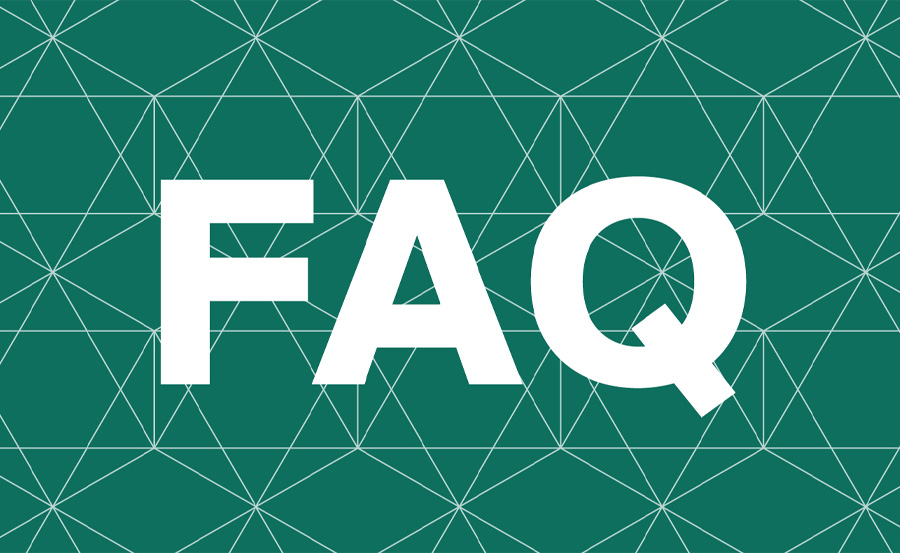
1. Is Prime Video free with Amazon Prime?
Yes, Prime Video is included with an Amazon Prime membership. You get access to thousands of movies, TV shows, and Amazon Originals.
2. Can I stream Prime Video in 4K on my FireStick?
Yes, with the FireStick 4K, you can stream content on Prime Video in 4K, HDR, and Dolby Vision for an enhanced viewing experience.
3. How do I set up Alexa on my FireStick?
Alexa is already integrated into the FireStick. Simply press the microphone button on your remote or use the Fire TV mobile app to start using Alexa for voice commands.
4. What is the cost of Amazon Prime Video?
Prime Video is included with an Amazon Prime membership, which costs $14.99 per month or $139 annually. You can also subscribe to Prime Video only for $8.99 per month.
5. Can I use FireStick without a remote?
Yes, you can use the Fire TV app on your smartphone or use HDMI-CEC to control your FireStick without a physical remote.
Meta Title: Amazon FireStick and Prime Video: A Perfect Pair
*Meta Description: Learn how to maximize your *Amazon FireStick and Prime Video experience for an incredible streaming setup with 4K, Alexa, and much more.
SEO Permalink: amazon-firestick-prime-video-perfect-pair
SEO Keywords: Amazon FireStick, Prime Video, FireStick 4K, Alexa on FireStick, Prime Video Originals, FireStick setup, 4K streaming, FireStick tips



