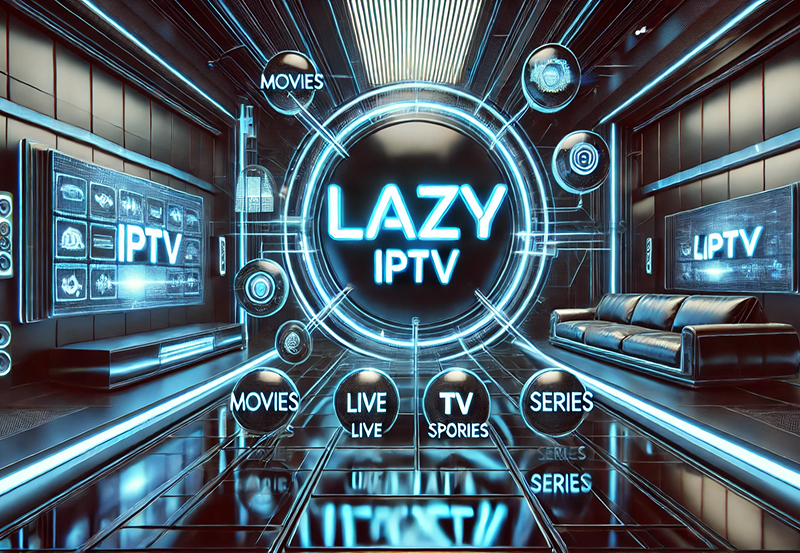Setting up your IPTV box for the best possible streaming experience goes beyond just connecting it to the internet. By properly configuring advanced network settings, you can dramatically improve the quality of your streams, reduce buffering, and ensure a more stable connection. Whether you are an IPTV beginner or an experienced user looking to optimize your setup, understanding these advanced settings is key. In this complete tutorial, we will walk you through the essential network configurations for your IPTV box, helping you unlock the full potential of your IPTV experience.
Buy 6 Months IPTV for Endless Entertainment
1. Static IP Address Assignment
One of the first advanced settings to consider for your IPTV box is assigning a static IP address. A static IP ensures that your IPTV box always has the same IP address, which can help minimize connectivity issues and improve stability.
- Why It Matters: A dynamic IP address changes over time, which may cause temporary disruptions in connectivity for your IPTV box. Assigning a static IP helps your router and other devices always know where to find your IPTV box, resulting in a more stable connection.
- How to Set It Up: Access your router’s admin page by typing its IP address in your browser. Locate the “LAN” or “DHCP” settings and find your IPTV box on the list of connected devices. Assign it a static IP by reserving a specific IP address for that device.
2. Enable Quality of Service (QoS)
Quality of Service (QoS) is a feature found in many routers that allows you to prioritize network traffic for specific devices or applications. For IPTV, enabling QoS can greatly reduce buffering and lag by ensuring that your IPTV box gets the bandwidth it needs.
- Why It Matters: QoS prioritizes data packets for your IPTV box, giving it preferential treatment over other devices using your network. This is especially useful if you have multiple devices connected at the same time, such as phones, tablets, or gaming consoles.
- How to Set It Up: Log in to your router settings, navigate to the “QoS” or “Traffic Management” section, and enable QoS. Set your IPTV box as a high-priority device to make sure it gets the bandwidth required for seamless streaming.
3. Adjust MTU Settings
The Maximum Transmission Unit (MTU) setting controls the largest data packet that can be sent over your network. Optimizing the MTU value for your IPTV box can help improve streaming quality and reduce packet loss.
- Why It Matters: Incorrect MTU settings can lead to data packet fragmentation, which results in increased latency and poor streaming performance. Optimizing MTU ensures efficient data transfer, reducing buffering during IPTV streaming.
- How to Set It Up: Access your router settings and locate the “WAN” or “Advanced” section. The default MTU value is typically 1500, but reducing it to around 1450 may help with IPTV performance. Test different values to find the one that works best for your network.
4. Enable IGMP Snooping
Internet Group Management Protocol (IGMP) Snooping is a network feature that helps manage multicast traffic, which is used by many IPTV services to stream live channels. Enabling IGMP Snooping can optimize how multicast traffic is handled on your network.
- Why It Matters: Without IGMP Snooping, multicast data packets are broadcast to all devices on your network, leading to unnecessary congestion and poor performance. IGMP Snooping ensures that multicast data is only sent to the devices that need it, improving streaming quality.
- How to Set It Up: Log in to your router settings and find the “Multicast” or “Advanced” section. Enable IGMP Snooping to improve how multicast IPTV traffic is managed on your network.
5. Use Port Forwarding
Port forwarding is another advanced setting that can help improve the connection between your IPTV box and your IPTV provider’s servers. By forwarding specific ports, you can reduce latency and ensure a direct path for data packets.Unlocking Hidden Features of IPTV: Tips for Power Users
- Why It Matters: Port forwarding creates a direct route for IPTV traffic, bypassing certain network filters and reducing delays. This results in more stable streaming with less buffering.
- How to Set It Up: Access your router settings and find the “Port Forwarding” or “Virtual Server” section. Identify the ports recommended by your IPTV provider and forward them to the IP address of your IPTV box. This will help optimize the data flow and improve your streaming experience.
6. Optimize DNS Settings
Domain Name System (DNS) servers translate domain names into IP addresses, directing traffic on the internet. Using optimized DNS settings can help improve connection speeds and reduce buffering for your IPTV box.
- Why It Matters: Your ISP’s default DNS servers may not be the fastest. Switching to a public DNS server, such as Google DNS or Cloudflare DNS, can help reduce latency and improve streaming speeds.
- How to Set It Up: Access your IPTV box settings or router settings and change the DNS server addresses. For Google DNS, use 8.8.8.8 and 8.8.4.4; for Cloudflare DNS, use 1.1.1.1 and 1.0.0.1. Test different DNS servers to see which one provides the best results for your IPTV setup.
7. Disable Unnecessary Features
Routers come with a variety of features that, while useful in some cases, can interfere with IPTV streaming. Disabling features like firewall filtering or bandwidth-hogging settings can improve IPTV performance.
- Why It Matters: Some router features, like SPI Firewall or network filters, can interfere with data packets used for IPTV streaming, leading to lag or dropped connections. Disabling these features can result in a smoother streaming experience.
- How to Set It Up: Access the “Security” or “Firewall” section in your router settings and disable any features that are not necessary for your home network. Be sure to balance security and performance to avoid compromising network safety.
8. Use a Wired Ethernet Connection
While Wi-Fi is convenient, a wired Ethernet connection is always preferable for IPTV streaming. A direct connection to your router can help reduce interference and improve speed.
- Why It Matters: Wi-Fi connections are subject to interference from other devices and obstacles in your home. A wired connection provides a consistent and stable speed, which is crucial for streaming high-quality content without interruptions.
- How to Set It Up: Simply connect your IPTV box to your router using an Ethernet cable. If your router is far from your IPTV box, consider using powerline adapters to extend the Ethernet connection through your home’s electrical wiring.
9. Monitor Bandwidth Usage
Monitoring your bandwidth usage can help you understand which devices are consuming the most data, potentially affecting your IPTV streaming quality. Managing your network traffic can prevent other devices from hogging bandwidth.
- Why It Matters: High bandwidth usage by other devices can lead to buffering and degraded IPTV performance. Monitoring network activity helps identify and control devices that may be consuming too much bandwidth.
- How to Do It: Use your router’s built-in bandwidth monitoring tools or third-party apps to track network usage. You can then limit the bandwidth usage of other devices to ensure your IPTV box gets the required speed.The Ultimate IPTV Setup for the Perfect Home Theater Experience
10. Update Router Firmware
Firmware updates for your router often include performance enhancements, bug fixes, and security improvements that can benefit your IPTV streaming experience.
- Why It Matters: Outdated firmware can lead to performance issues and security vulnerabilities. Keeping your router’s firmware up to date ensures that you are benefiting from the latest optimizations.
- How to Set It Up: Log in to your router settings and check for firmware updates. Many routers have an automatic update feature that ensures your router is always running the latest version.
Conclusion
Optimizing your IPTV box for the best streaming performance requires more than just plugging it in and pressing play. By configuring advanced network settings such as assigning a static IP, enabling QoS, adjusting MTU, and using port forwarding, you can dramatically improve the quality and stability of your IPTV streams. A well-configured network setup will help you avoid buffering, reduce latency, and create a seamless viewing experience. With these advanced settings in place, you can sit back, relax, and enjoy all the content that IPTV has to offer, without the frustrations of poor performance.