In this comprehensive guide, we will walk you through the process of setting up IPTV on your Android device using the Lazy IPTV player app. This powerful application provides an intuitive and user-friendly interface for streaming IPTV content, but it does not come pre-loaded with playlists. Instead, it functions as a client that allows you to seamlessly access and view online IPTV channels.

EPG Explained: What It Is and How It Benefits You
How to Install Lazy IPTV on Android
You can easily download the Lazy IPTV app from the Google Play Store using the following link:
Setting Up IPTV Channels on Lazy IPTV
Step 1: Launch the Lazy IPTV app and begin by creating a new playlist. To do this, click on “New Playlist” and then select “From Internet (by URL).”
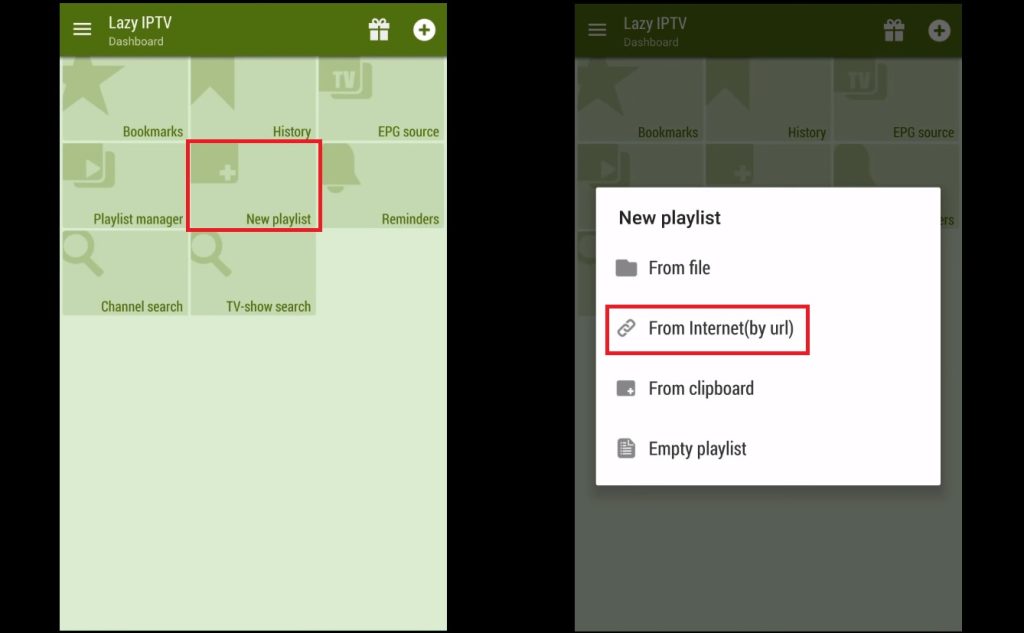
Step 2: You will be prompted to enter a name for your playlist in the “playlist’s name” field. In the “path to playlist file or URL” field, paste your M3U link. Once you have done this, click on “Save” to add your playlist.
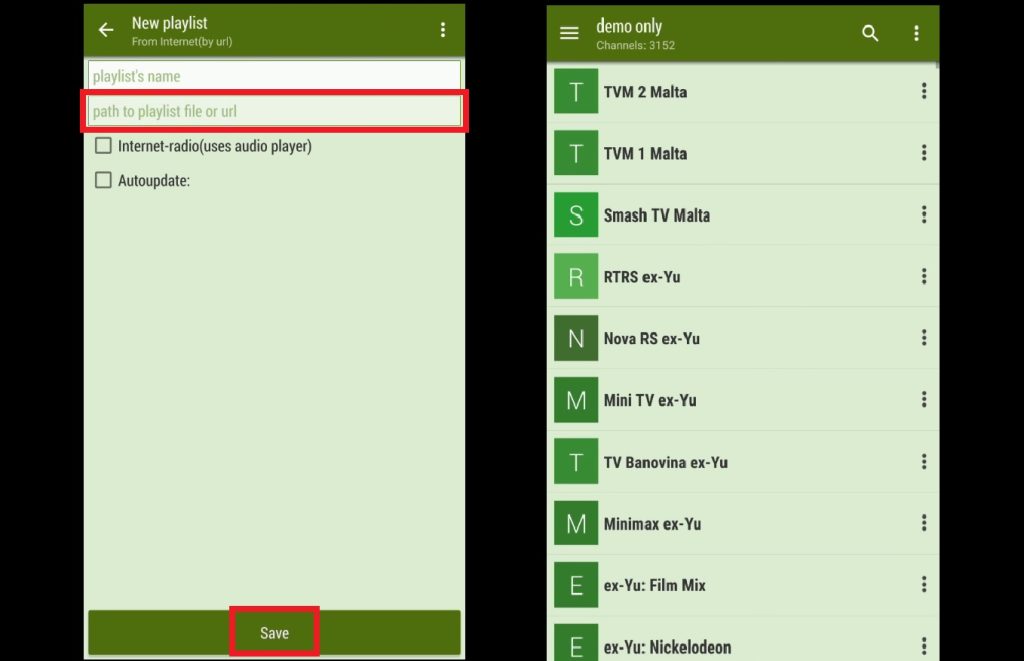
Step 3: Your playlist should now be successfully added. You can now navigate through the groups and channels within your playlist to start watching your favorite TV shows and channels.
Features of Lazy IPTV
- M3U Playlist Support: The app supports various formats of M3U playlists, including open-view, zip, and gz. You can also add playlists from your device’s file system, directly from the internet, or via clipboard.
- Stream Playback: Lazy IPTV can handle HTTP and UDP streams, and it supports links from popular platforms such as VK Video and YouTube.
- Internet Radio: The built-in audio player allows you to stream internet radio directly from the app.
- UDP-Proxies: The app supports multiple UDP proxies, which you can switch between directly within the working playlist.
- Auto-Update and Caching: It features an auto-update function for playlists and utilizes a cached version if the updated playlist is not available.
- Customizable Main Screen: You can personalize the main screen to display playlists and your most-watched channels. The app also allows for sorting of titles and provides base functions for easy navigation.
- Favorites and Organization: Manage your favorite channels with nested folders and organize channels into groups across different playlists.
With these features, Lazy IPTV offers a flexible and convenient way to manage and enjoy your IPTV content on Android devices. Follow these steps to get started and make the most of your viewing experience.
Setting Up IPTV on Lazy IPTV: A Step-by-Step Guide



